NZ maps are available for purchase for the touch display in the cab of your Benimar motorhome. This article explains how to do this.
Step 1:
- Remove the mini chip from the SD card and insert the chip into the “Map” slot on the console of the radio inside the motorhome (top right corner in the Fiat Ducato and on the right-hand side edge in the Ford Transit). Select the navigation tab and load UK maps onto the console – leave it in there for about 15 minutes. Then remove the mini chip by pushing it in, and it will pop back out. Place it back into the SD card.

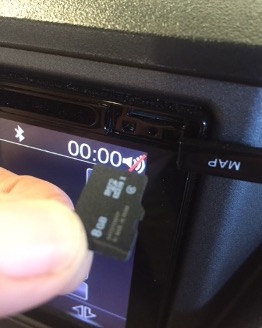
Step 2:
- You need to purchase a USB card reader as per the photo below (Get from Noel Leeming – the cost is around $15).
- Plug the USB into your computer and insert the SD card.

Step 3:
- Go to: https://www.naviextras.com/shop/portal/deviceSelect
- Scroll down to XZENT – Select the model X-402 (X-MAP22FEU-MH) - (for the smaller screen – in the Fiats) or
- X-F270 (X-MAP27-MH1) – (or the larger screen – in the Fords).
- Also, check the model before selecting – this will be on the case of the chip or the manual. Or you can go into settings on your radio to find out the model.
- You will be taken to a new page – go to maps and more – Scroll down to map of New Zealand.
- Select read more & buy and add to cart.
- You will then be prompted to log in to complete the purchase – Create an account/register.
- Enter your personal details and username and password.
Step 4:
- Open your e-mails and click on the link to verify.
Step 5:
- Confirm to download Naviextras Toolbox.
- Download, Run, Yes.
- Another Screen will open-up on your computer – it should be titled “Naviextra’s Toolbox”.
Step 6:
- You will need to log in again with your Username and Password
Step 7:
- Run back up
Step 8:
- Click on the SHOP tab and look down the list to find maps of New Zealand
- Add to cart
Step 9
- Go to checkout.
- Type in the invoice address, type in details and proceed.
- Accept the terms and conditions.
Step 10:
- Load credit card details.
- Pay
Step 11:
- Install
- Yes, run another backup
- Install
- Do one final Backup
Then, remove the mini chip from the SD card and insert the chip into the “Map” slot on the radio console inside the motorhome as per step 1. Choose the Navigation Tab, and you should load up NZ maps.
We can also complete this for you at the TrailLite Service Centre for a charge. Please contact the TrailLite Service Centre for more information.
